You are not logged in.
- Topics: Active | Unanswered
Pages: 1
#1 2016-04-14 18:07:21
- color
- Member
- From: Bulgaria
- Registered: 2016-03-19
- Posts: 84
Mask question
Hi Shahin,
Are there any mask applied by default in nanodlp and how to check if the mask is actualy removed from the exposed layers? I am using a method to remove failed prints from the vat by exposing a rectangle at entire build area and when make a preview of layers I can see a mask with dark area at the center of the rectangle. I hav removed the mask from "Projector mask" tab but it still persist in the preview even after deleting and reloading again the plate. Just to be clear, there are no mask in "Projector mask" tab, it is visible only in the layer preview. The nanodlp version is 1131, all the settings was restored. By the way this was my first test with new version and the printer freeze after first 90-100 layers.
Offline
#2 2016-04-14 20:49:15
- Shahin
- Administrator
- Registered: 2016-02-17
- Posts: 3,546
Re: Mask question
Hi,
Try firefox and press ctrl+f5. Chrome aggressively do cache files. If the mask tab does not show any image, you can be sure no mask will be applied to newly uploaded plates.
Not much changed in print logic for last the two months. I doubt it something to do with new version. Could you post debug info provided by setup page/tools tab/debug button?
Offline
#3 2016-04-14 21:04:55
- color
- Member
- From: Bulgaria
- Registered: 2016-03-19
- Posts: 84
Re: Mask question
Hi,
The mask is not issue anymore, but now my buttons in Z calibration gone crazy. After homing the printer, the up and down don't work correct. Very strange, because I've just done one full print without problems, and after that something wrong happened. I restarted the Pi several times, without effect. Here is ma log file in the attachement
nanodlp.debug.2073932541.zip
Offline
#4 2016-04-14 21:27:43
- Shahin
- Administrator
- Registered: 2016-02-17
- Posts: 3,546
Re: Mask question
Ok, apparently there is a bug in muve config files. Even though everything on muve3d version use absolute positioning, buttons still use relative mode which cause problem.
I will share the issue with muve3d guys.
Offline
#5 2016-04-15 05:00:13
- color
- Member
- From: Bulgaria
- Registered: 2016-03-19
- Posts: 84
Re: Mask question
Is it possible to downgrade to previous version of nanodlp?
Offline
#6 2016-04-15 07:48:06
- Shahin
- Administrator
- Registered: 2016-02-17
- Posts: 3,546
Re: Mask question
Unfortunately no. But if you have config backup it will enough to restore config files.
By the way my guess is if you do not use homing button and start printer it should correct everything.
Offline
#7 2016-04-15 17:44:59
- color
- Member
- From: Bulgaria
- Registered: 2016-03-19
- Posts: 84
Re: Mask question
Hi Shahin,
Are there any progress about this issue? If I download the nanodlp image on new sd card which build will come?
Offline
#8 2016-04-15 18:28:43
- Shahin
- Administrator
- Registered: 2016-02-17
- Posts: 3,546
Re: Mask question
Hi
I do not remember but it is a little bit older than current version.
Instead of using older version, do not use homing button at all. I could not test It but it will fix the issue I guess.
Offline
#9 2016-04-16 11:51:35
- color
- Member
- From: Bulgaria
- Registered: 2016-03-19
- Posts: 84
Re: Mask question
HI,
I have tryied almost everything, wrote nanodlp image on new sd card, reload the muve firmware, and after upgrade to build 1131 I have the same problems. If I not home the printer i can start printing, but in first layer the Z axis go down about few mm below the initial position, then move up in first layer. If I set the build table just above the vat floor this first down move will crash the vat floor. Actually, if I start without initial homing, the Z axis move down untill home switch trigerred and then lift up for the first layer.
Please help me to make this printer working again!
Last edited by color (2016-04-16 12:22:02)
Offline
#10 2016-04-16 18:00:09
- Shahin
- Administrator
- Registered: 2016-02-17
- Posts: 3,546
Re: Mask question
Have you tried restore default setting button on setup page/ tools tab?
Offline
#11 2016-04-17 06:00:26
- color
- Member
- From: Bulgaria
- Registered: 2016-03-19
- Posts: 84
Re: Mask question
Have you tried restore default setting button on setup page/ tools tab?
Yes, several times.
The only way to print is to remove the G28 from "Start print - G Codes" There are something wrong in or after homing procedure.
Offline
#12 2016-04-17 06:47:05
- Shahin
- Administrator
- Registered: 2016-02-17
- Posts: 3,546
Re: Mask question
I have gone through your log files again. I think I have found a clue to the problem.
On startup, rpi put arduino into absolute mode but apparently your arduino turns up long after rpi. So absolute mode is totally get skipped.
Your current position is negative, that means endstop never pressed or not reset current position of platform.
Put G90 (new line) in front of gcode start. Make sure arduino powers up before rpi. No z-calibration button will work until your first start as the current position is wrong.
If you can, run your printer in dry mode to see if it improve things.
Offline
#13 2016-04-17 08:36:15
- color
- Member
- From: Bulgaria
- Registered: 2016-03-19
- Posts: 84
Re: Mask question
Hi,
I allready have G90 in Bootup and Start of Print G codes. See the picture of my setup.
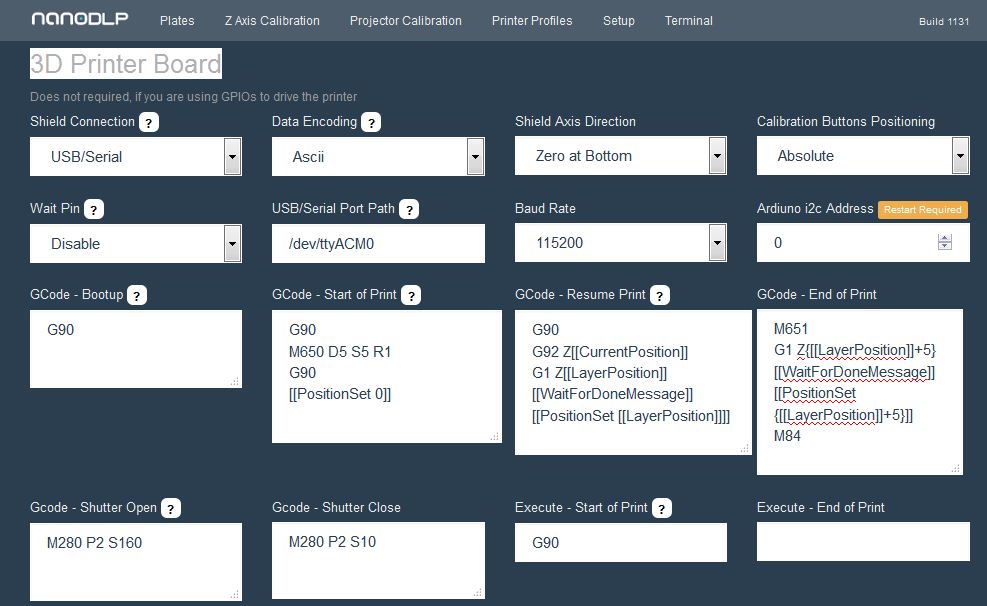
Here are the sequence of what I am doing.
1 Turn on power of Arduino
2 Wait 30 sec, and turn on Pi.
3 Home the Z axis.( Then I manually Update Z axis position, because after homing, the Z value isn't change to zero.)
4 Push button Z up 10mm once ( Z move up 10mm)
5 Push again Z up 10mm ( Z move up 20mm )
6 Another 3 times procedure 5 (Z again move in relative mode)
7 Push Z down 10mm button (Z move again up, instead down)
https://www.dropbox.com/s/inyy4wnl8267t … 0.mp4?dl=0
Last edited by color (2016-04-17 09:08:51)
Offline
Pages: 1