As a 3D printing enthusiast, I’ve encountered my fair share of problems with STL files. Often I worry whether an STL I downloaded online will even successfully print or not. These files sometimes come with issues that can derail the printing process even before it begins. It is important to understand and identify the errors in the STL file for every person doing 3D printing. In this article we will go over the different types of common STL file errors, how they impact the 3D printing process, and how to check STL files for 3D printing. Some people may have trouble opening their STL files, or even wonder if downloading one from the internet is safe. We will cover these concerns as well. Lastly, we will provide insights into how to address these errors and have a smooth 3D printing experience.
We’ve created an audio version of this article for quick and easy access. Listen along to learn the step-by-step process for fixing common errors in STL files.
Identifying Common STL File Errors
While mesh faults might not be immediately apparent, they can lead to significant failures in the 3D printing process. Problems with STL files can arise during the scanning of real-life objects or through manual design. To maximize our chances for a high-quality print, let’s try to understand what the prevalent STL file errors are:
“To ensure a mesh is print-ready, it must be watertight (meaning it must have no holes), it must be manifold (a closed volume), contain no self-intersections and no degenerate triangles, and maintain consistent normals across its surface. “
Holes
Meshes used in 3D printing must be watertight. Imagine you dip the model into water, if the model contains holes, water can get inside the surface. A watertight mesh ensures the object being printed is solid and structurally sound. Holes may cause poor print quality, printing errors, or incomplete prints.
To find the holes in our STL model, we can import it into Blender. Switch to Edit Mode, press A to select all edges, then press Select > Select Loops > Select Boundary Loops to select all the edges of the holes.
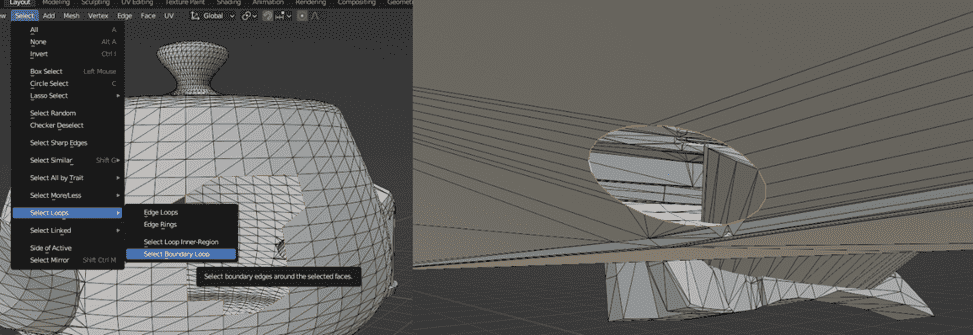
Non-Manifold Edges
A model used for 3D print must be manifold, which means to have a well-defined closed surface. A human (as well as slicing software) can easily distinguish the inside and outside of a manifold object. A non-manifold edge makes a model non-manifold. Non-manifold edges occur in a 3D model when an edge is shared by more than two faces. In a well-formed 3D model used for 3D printing, each edge should only be shared by exactly two faces.
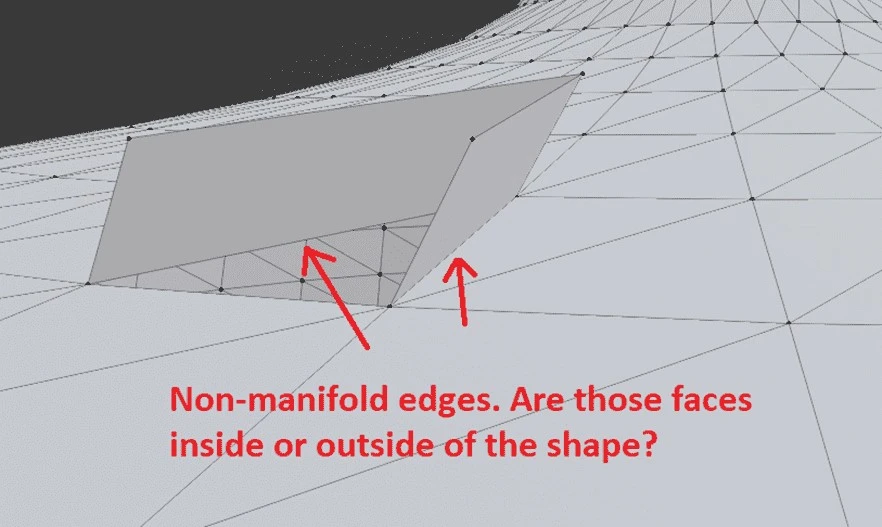
Self-intersections
In a 3D mesh, triangles can at most share an edge or a vertex. If they overlap or intersect each other, again the distinction between the inside and outside of the model won’t be clear, making it non-manifold. Below we can see some configurations drawn for intersecting triangles. Among these, only (F, G, O, P) are valid and can be part of a 3D printing mesh.
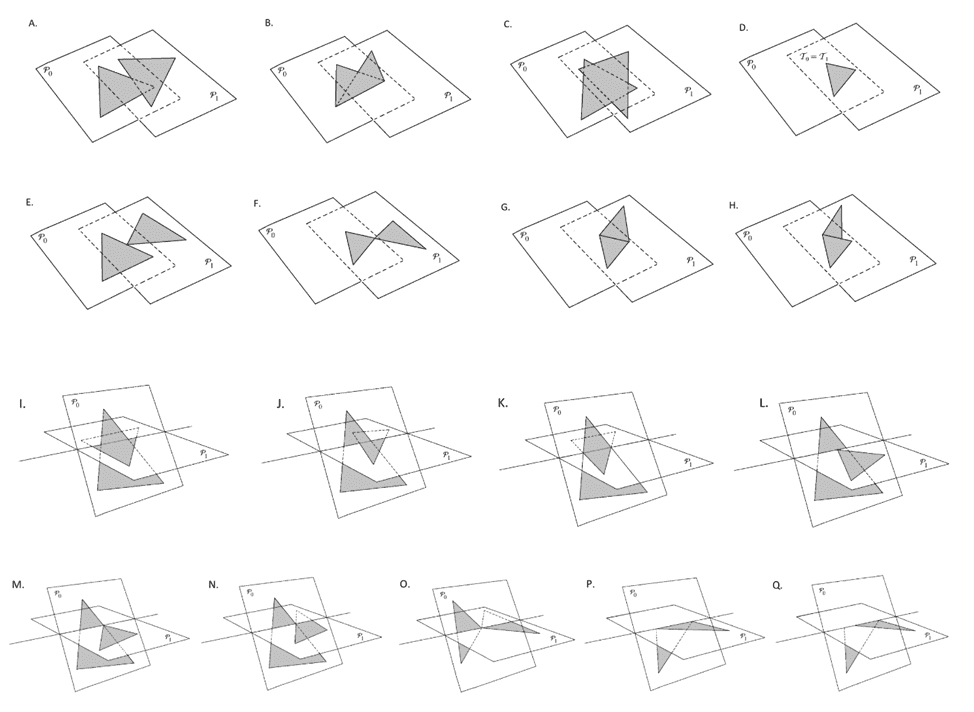
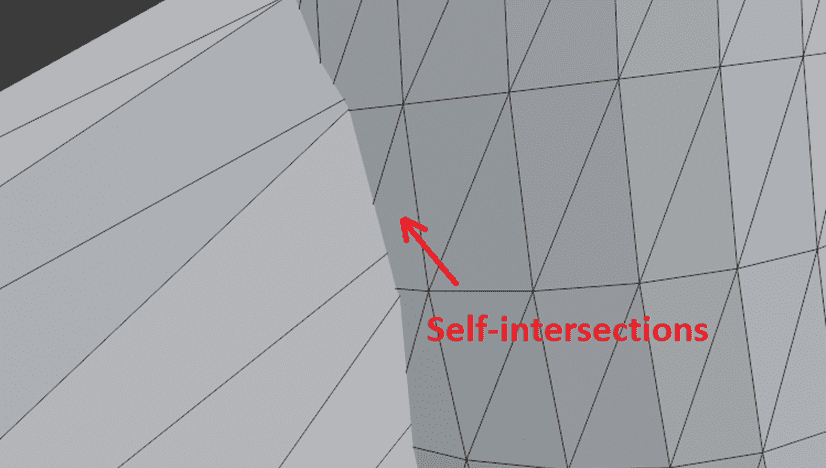
Degenerate Triangles
A degenerate triangle refers to a triangle that has zero area. This occurs when the three vertices of a triangle exist on the same line. Degenerate triangles can negatively affect the quality and integrity of a 3D print.
Inconsistent Normals
In 3D graphics, normals are vectors perpendicular to the surface of each triangle. The direction of each normal vector indicates the direction of its face. Normals are important for calculating lighting and shading. Normal vectors in 3D geometry can be manually defined by a user, but they are generally calculated from vertex ordering by using the right-hand rule. Imagine, you put your right hand on the surface of a triangle, perpendicular to it. Then, you point all of your fingers towards the first vertex. By curling all of your fingers in the direction of the second vertex (you might need to flip your hand!), your thumb will give the direction of the normal vector. Another description would be: if the vertices are ordered counter-clockwise, you are looking at the front of the face and the normal is pointing towards you. In a 3D STL mesh, normal vectors must be consistent. That means the orientation of the vertices of each face, must be similar to the orientation of its neighbors.
Problems with STL files and impact on 3D Printing
Problems with STL files can disrupt our 3D printing process, leading to missing faces, poor resolution, or geometric inaccuracies. The severity of the issue may prompt our 3D printing service to outright reject the order, increase its cost, or create a defective component. We may be forced to re-print our model, which is time-consuming and a waste of material. This is why repairing and rectifying STL file errors is imperative to the 3D printing process.
Some common repercussions of the issues mentioned previously are:
- Holes in the mesh can lead to weak spots in the printed object. The 3D printer may have difficulty interpreting where to deposit material, causing flawed or incomplete prints. If a hole appears on a curved surface, the software might even fill it incorrectly.
- Non-manifold edges will not slice correctly. A 3D printer requires clear instructions on what to print. Slicers don’t know how to deal with geometry that can’t exist in the real world. Non-manifold edges create ambiguities, leading to inconsistent surfaces that may result in printing errors.
- Self-intersections can create ambiguities in defining the volume of the object. They can create issues in how the printer interprets what needs to be filled or left empty. The slicing software may produce errant gaps or undesired solid regions.
- Degenerate triangles may create uneven or rough surfaces, causing inaccuracies in printed layers. Furthermore, degenerate triangles can even result in printing failures and aborted prints.
- Inconsistent normals can confuse a 3D printer on the surface orientation. When trying to print a hollow design with inverted normals, the printer can end up filling the inside of the shape.
While these issues are among the most common, STL file errors can also include unwanted artifacts, noise shells, inappropriate wall thickness, etc.
STL File not Opening
In the process of 3D printing a file downloaded from the internet, we may encounter some issues. These problems can typically be traced back to one of several common causes:
Incorrect File Type: The first step to 3D printing is to obtain a model that is ready for 3D printing. The format for this file must be “.stl”. To verify, open the file properties and confirm it reads “Stereolithography Mesh”. If this is not the case, consider using 3D modeling software or an online converter tool to convert the file to STL format. For example, you can use Blender. Import the 3D model into the program, select it, and press File > Export > STL.
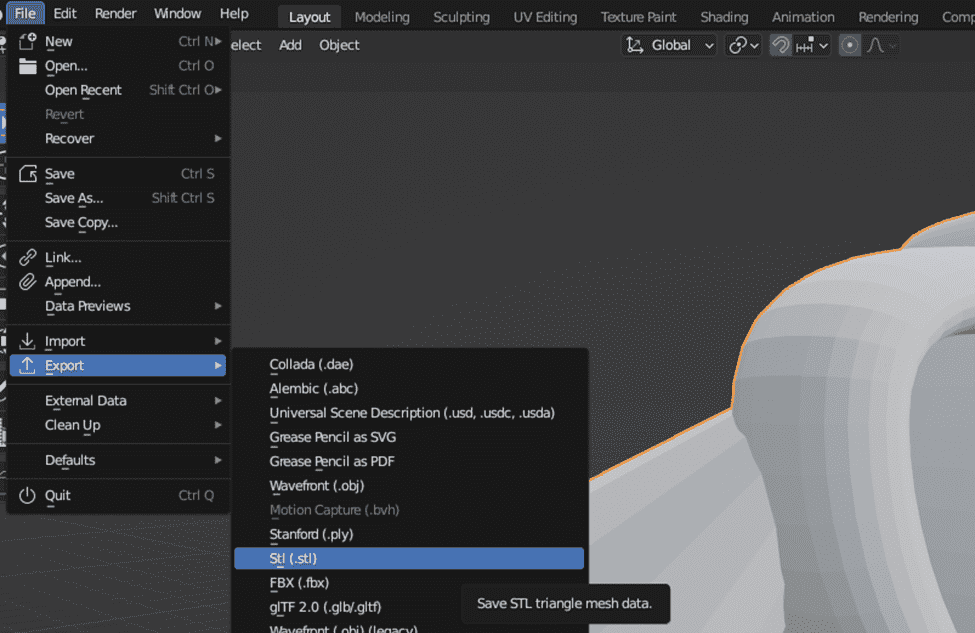
Corrupted STL File: An STL file not opening might be corrupted. This might be a result of an incomplete download, or disk errors. We can attempt to redownload the file from the source. We can tell if an STL is corrupt when opening it in a 3D modeling software like Blender. If we import it and, for instance, the imported model shows nothing in the scene, there is a chance the STL file is corrupted.
Using Incorrect Software: There’s a chance that our operating system is associating STL files with the wrong software. In that case, when double-clicking an STL file, either nothing will happen or some software will just open up. We can make sure of this by right-clicking on our STL file and choosing “open with”.
Excessive File Size: Some STL files with intricate details might have a large size. If our computer does not have sufficient resources, attempts to open the file may result in slow loading times or the STL file not opening. To alleviate this, we may try to compress the file by simplifying the mesh. There are several tools online that can do this automatically such as the Nano3DTech Simplify STL tool.
Broken Mesh: If the STL file can be opened with 3D modeling software but fails to open inside the 3D slicing software, it may be because the mesh is too broken for the slicer to handle it. In this case, we can consider using a mesh repair tool to fix the issues with the model.
By understanding the common issues with STL files, we can more effectively troubleshoot problems when they arise.
Can STL Files have Viruses?
When downloading STL files from the internet, it’s natural to question whether they carry the risk of introducing viruses to our computer or 3D printer. “Can STL files have viruses?” is a valid concern, given the increasing complexity of cyber threats. However, we have to understand that STL files themselves are not executable, making them less likely to be direct carriers of malware. STL models are simple data files containing geometric information – coordinates and faces referencing those coordinates – that make up a 3D shape.
That being said, any file, including STL files, could potentially exploit the vulnerabilities in the software used to open them. For example, a crafted STL file can be used to exploit a bug in 3D printing software. The real risk comes from where these files are downloaded from and how they are packaged. An STL file compressed in a ZIP archive could be bundled with malware. It’s important to be cautious when downloading STL files from unverified sources.
To stay safe and mitigate these risks, here are some guidelines:
Use Antivirus Software: These programs can scan our downloads for known malware and notify us of potential threats. Alternatively, we can use online platforms to check our files for viruses remotely.
Download from Reputable Sources: Well-known 3D printing communities, such as Thingiverse are known for their safe downloads. However, we should always consider reading user feedback before downloading.
Keep Software Updated: Regularly updating our slicing software and antivirus will help prevent virus threats. Developers patch known vulnerabilities when they find them and ship new updates so we must make sure to keep our software updated.
Consider File Integrity: If the STL file downloaded comes as part of an unexpected software package, it may be bundled with malicious software. It is important to verify the contents of the file we download and delete it if it’s suspicious.
There are also concerns about the potential for G-code files to include instructions to damage our printer. For example, telling the printer to turn up the temperature, or ram the nozzle into the bed. These risks are also theoretically possible but very unlikely.
In conclusion, the risk of contracting a virus from an STL file is low. If we can use an antivirus and stay away from sketchy pirate sites, we will be fine.
Preventing Future STL File Errors
To achieve successful 3D prints it is essential to ensure the integrity of the STL file before initiating the 3D printing process. To minimize the risk of printing errors, we can use a reliable STL repair tool. This type of software can automatically fix common issues like holes, non-manifold edges, self-intersections, etc.
By importing our STL file into a mesh repair tool like Meshmixer, Adobe Fusion 360, or Netfabb, we can use the program’s analysis and repair functionalities to find and correct problems with STL files. The Nano3DTech mesh repair tool also offers a one-click solution to prepare STL files for 3D printing. We can upload our 3D model and click repair; the program will automatically fix issues and prepare the corrected file for us.
After running our STL file through a repair tool, to check the STL file for 3D printing we must review the model in slicing software. The slicing software will preview how the model will be printed and its different layers. This can be used to spot potential problems such as unsupported overhangs, thin walls, or areas that may need additional support.
Latest Posts

Problems With STL Files: Check STL Files for 3D Printing
As a 3D printing enthusiast, I’ve encountered my fair share of problems with STL files. Often I worry whether an STL I downloaded online will even successfully print or not. These files sometimes come with issues that can derail the printing process even before it begins. It is important to understand and identify the errors […]

How to make stl file smaller: easiest way to decrease stl file size
Oversized STL files plague the internet and are a pain to work with for 3D printing. If you’ve downloaded or bought a precious high-resolution model that is oversized, chances are you will have difficulty printing it. This is why we should learn how to make STL files smaller without losing printing detail. In this guide […]
NanoDLP Software for SLS 3D Printers
One of the less known aspect of the NanoDLP is the ability to control both SLS and Laser SLA 3d printers. SLS is type of 3D printers create shapes by using laser to heat powders. Compare to SLA (Resin) printers quality is lower but additional support structure is not needed and high-end SLS machines use […]
