Oversized STL files plague the internet and are a pain to work with for 3D printing. If you’ve downloaded or bought a precious high-resolution model that is oversized, chances are you will have difficulty printing it. This is why we should learn how to make STL files smaller without losing printing detail. In this guide we will go over the challenges of dealing with large STL model sizes and why we should reduce them. We have included step-by-step guides using some widespread software used in the 3D industry. Some technical details are also included to make you more comfortable when choosing the right tool. In the end, we will introduce our very simple “one-click” online tool to help you decrease STL file size without any trouble.
Why is my STL File so Large?
An STL file is a collection of triangles that make up the surface of a 3D mesh. The more triangles exist, the higher the STL model size will be. A higher count of smaller triangles makes the surface appear smoother but comes at the cost of increased file size. Working with a heavy STL file can be difficult in printing software, and if it’s large enough the printer might even run out of memory. Often when we end up asking ourselves “Why is my STL file so large?”, it doesn’t even have to be that large. In most cases, it is possible to replace a dense patch of tiny triangles with fewer big triangles, without any significant loss of detail. 3D designers need to keep this limitation in mind when creating a mesh.
Why Reduce Mesh Size?
If we’ve downloaded a high-quality 3D model from the internet, we might want to reduce mesh size before using it in 3D printing.
- A big file will be difficult to transfer and store, especially if we want to use an online service of some sort.
- Performing modifications such as orienting, adding supports, hollowing, wall thickness adjustment, adding embellishments, etc. may result in crashes and failures.
- Using a very high-resolution mesh can also slow down or crash a slicer. Some slicer software may even refuse extremely large models (200MB+).
While it’s important to reduce mesh size for the reasons mentioned above, we must keep in mind that detail is lost along with file size. This can result in angular or faceted surfaces, rounded edges, and intricate details disappearing entirely. Finding the right balance between detail and efficiency will result in a better printing experience.
How to Make STL Files Smaller
To make an STL file smaller, we must reduce the polygon count. Some techniques reduce the model’s complexity and polygon count called “decimation” or “mesh simplification”. This process is available in many 3D modeling software tools like Blender, Fusion360, MeshLab, etc. The table below shows our experience in simplifying a benchmark STL using different tools.
| Tool | Online/Offline | Free/Paid | Compression | Speed | Ease of use |
| Blender | Offline | Free | High | Very High | Easy |
| Fusion360 | Offline | Paid | Medium | High | Medium |
| MeshLab | Offline | Free | Medium | High | Easy |
| 3DLess | Online | Free | Low | Medium | Very Easy |
Blender
In Blender, we can apply modifiers to meshes. Modifiers are automatic operations that can be used to perform effects that would be difficult to do manually. One of these operations is called the decimate modifier. Blender’s official documentation for decimate has a comprehensive explanation of what decimate is and the different types of options we can use. But for now, we will have a simple step-by-step guide on how to make STL files smaller using the decimate modifier:
- Import the model by going to File > Import > STL and choosing your mesh.
- Go to the object properties and click on the blue wrench icon to access modifiers.
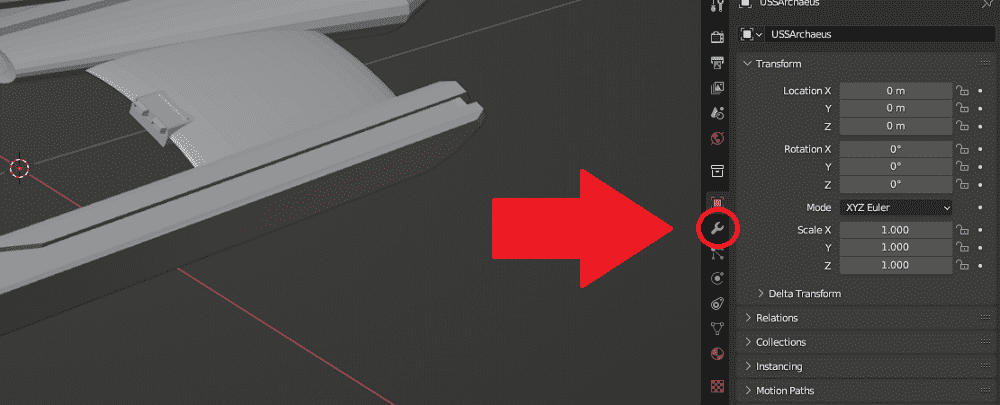
- Click on “Add Modifier” and choose Decimate.
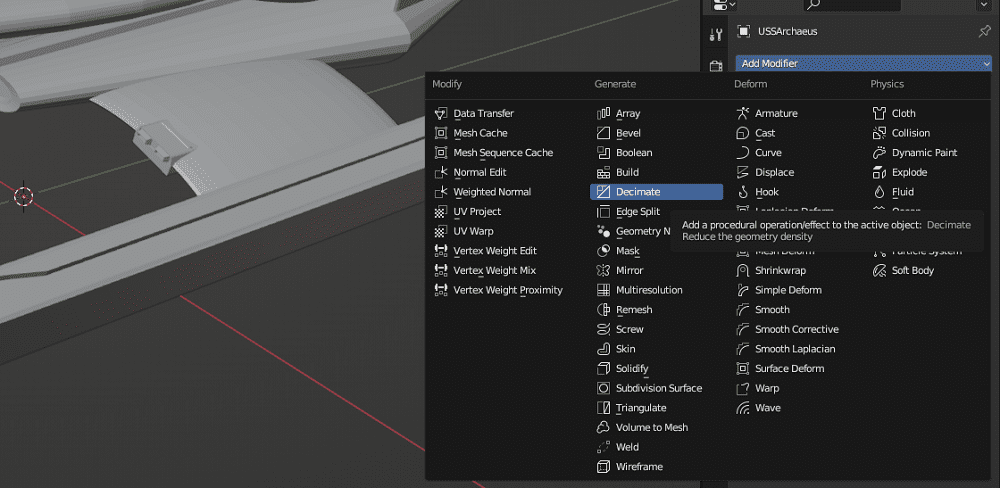
- Choose the ratio by which you want the mesh to be decimated and press enter. A lower number means more decimation and a smaller file size, but more loss of detail.
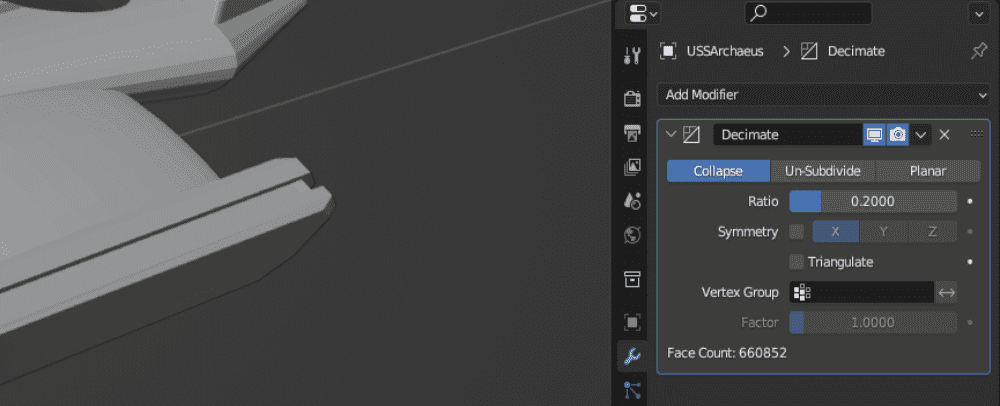
- Export the STL by going to File > Export > STL.As you can see in the picture below, the decimate modifier reduced the number of triangles from 3,304,260 to 602,986 without any significant loss of detail. Blender helped reduce mesh size from 218MB to 32MB which is much more suitable for 3D printing.
Autodesk Fusion360
Fusion is commercial CAD software with many useful features for 3D printing. On its website, you can sign up for a free 30-day trial. In Fusion, the Reduce command reduces the number of triangles on a mesh.
- Import the model by clicking “Insert” on the top bar. Then click on “Insert Mesh” and choose your STL file.
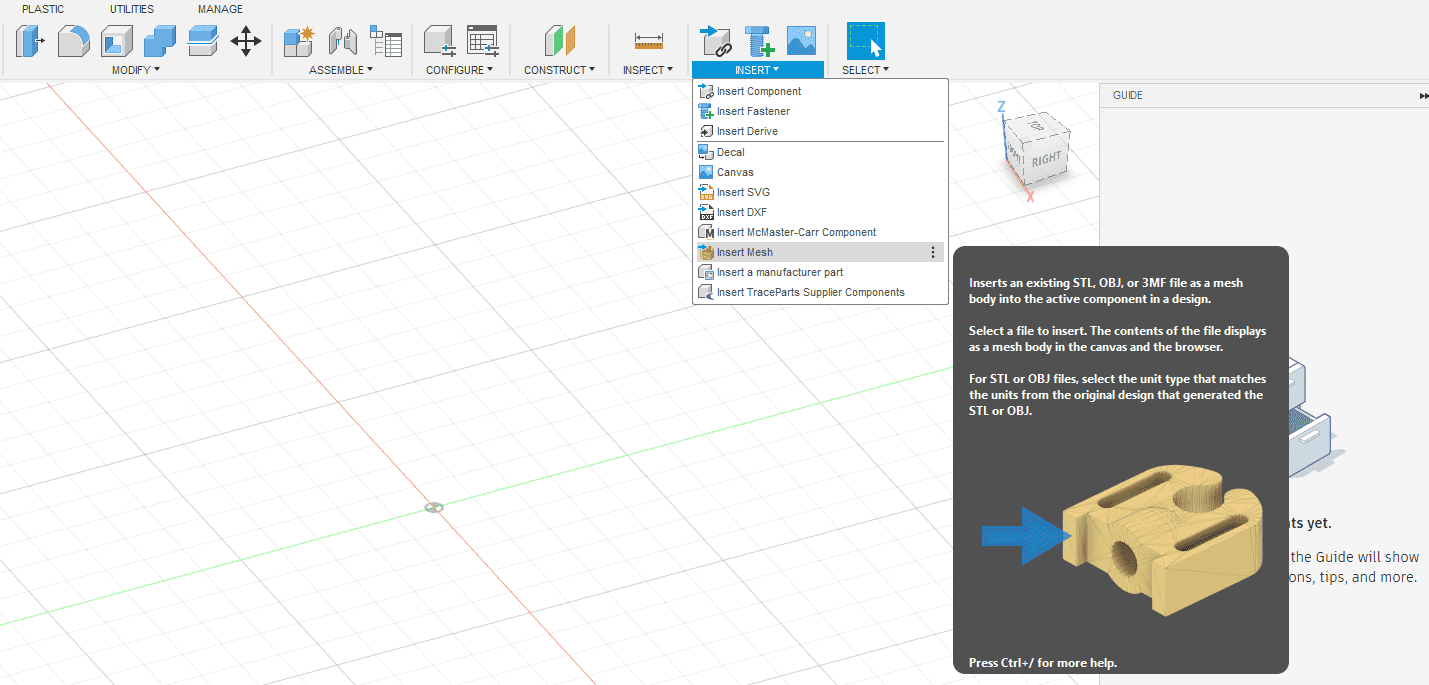
- Click “OK” from the panel on the right side of the screen to confirm your imported STL.
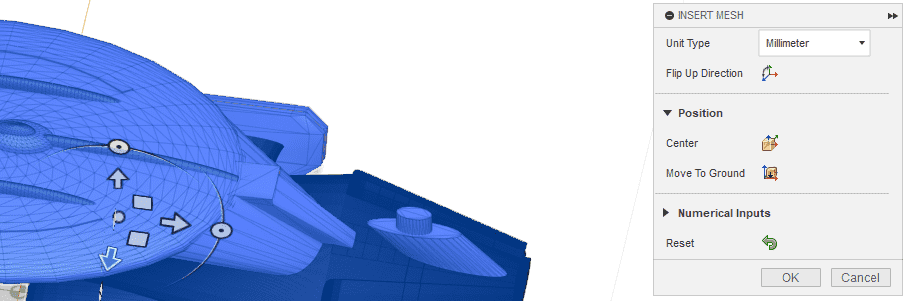
- Make sure to select your imported model by clicking on its name, inside the Browser panel on the left side.
- On the top bar, select the “Mesh” tab and click on the “Reduce” icon
![]()
- Enter the percentage that you want to reduce the number of faces by, in the panel on the right. Press “OK” to perform the Reduce command.
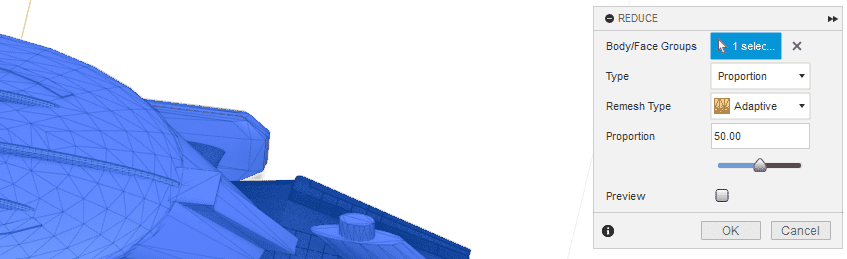
- Right-click on your mesh in the Browser panel and select “Save As Mesh” to save your file to disk.
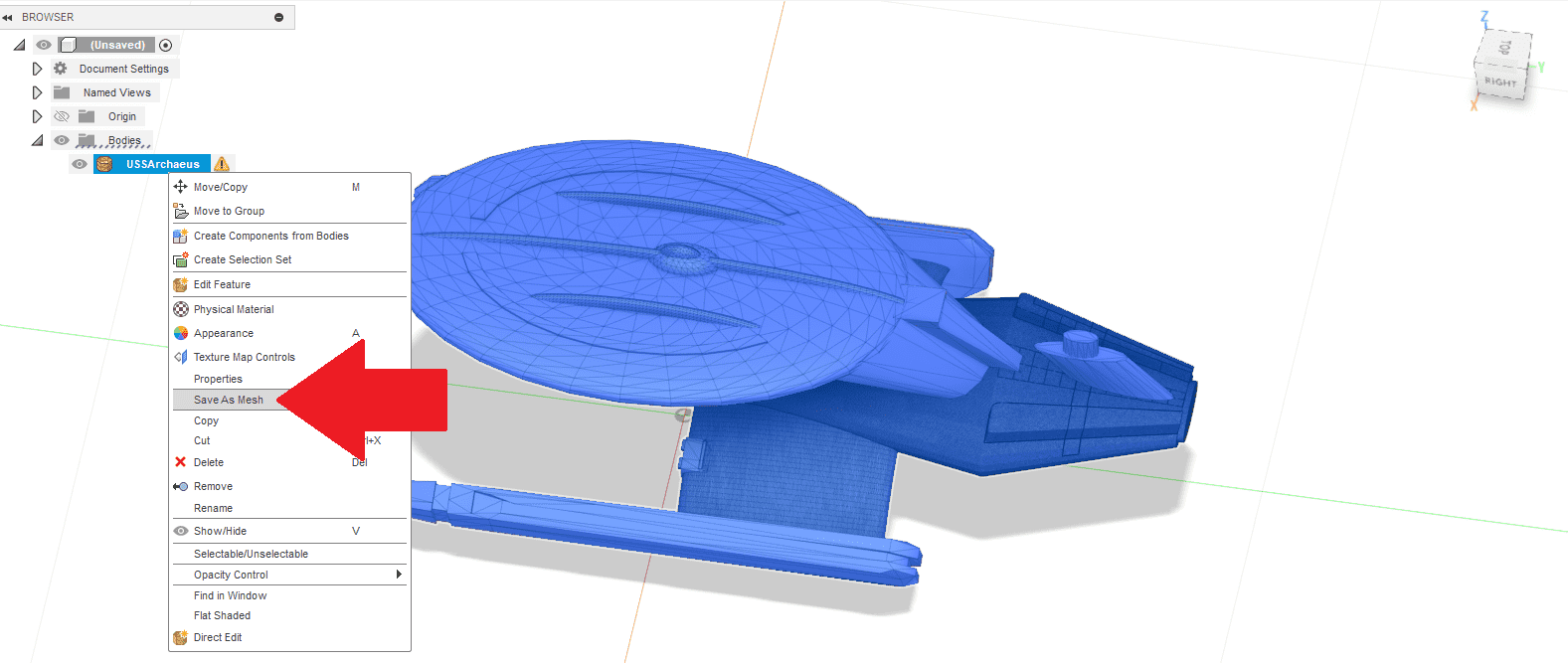
When performing Fusion360’s Reduce command, proportions below 50% distorted the shape of the model. In contrast, Blender preserved the shape at a 20% proportion, resulting in much better compression. The number of faces went from 3,812,602 to 1,906,306 and the file size from 218MB to 93MB. Note that the difference in the number of initial triangles is because Blender and Fusion perform different processes when importing a mesh.
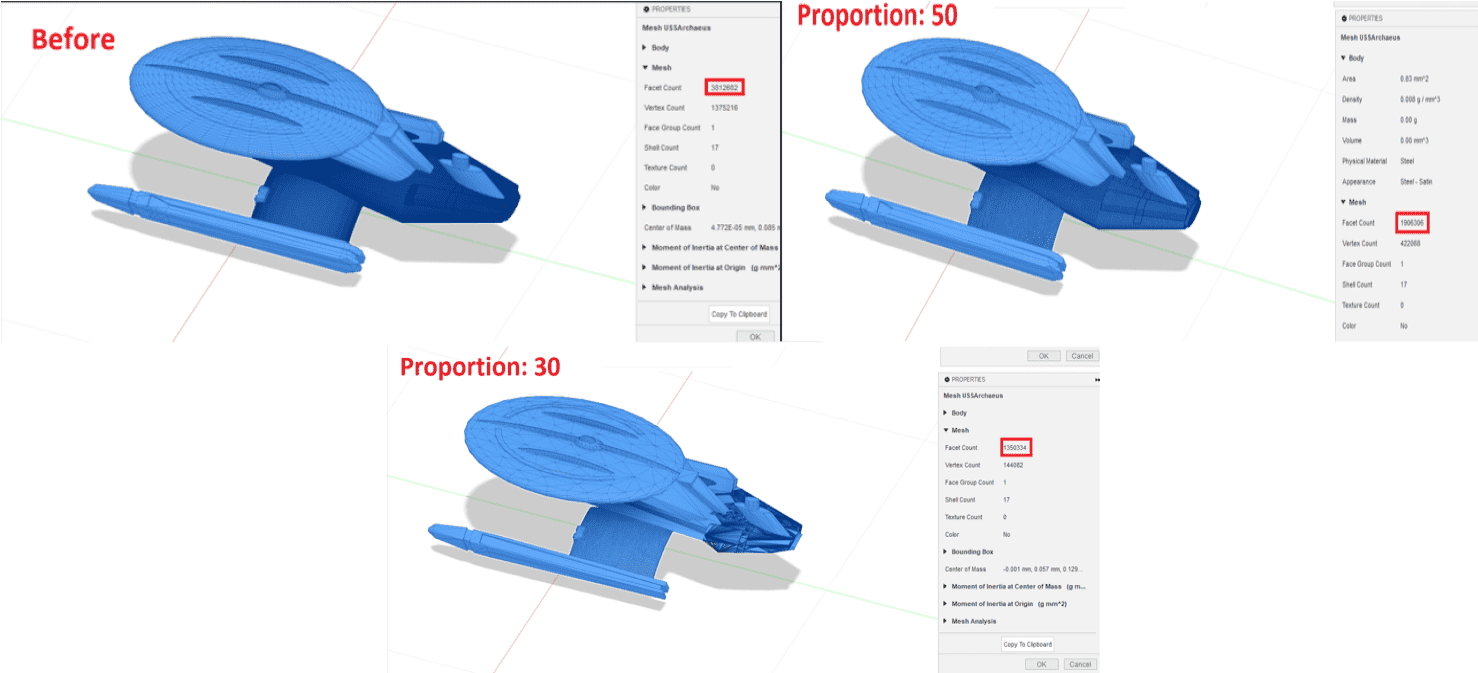
MeshLab
MeshLab is a lightweight open-source software that specializes in advanced 3D mesh processing. In MeshLab we can apply a special “Filter” to reduce the size of an STL.
- Import your model by going to File > Import Mesh and choosing your STL file.
- From the top bar, go to Filters > Remeshing, Simplification, and Reconstruction > Simplification: Quadric Edge Collapse Decimation (use the texture option if it applies to your mesh).
- Enter the proportion by which you want to simplify the mesh next to “Percentage reduction (0… 1)” and press “Apply”.
- When the process is finished. Press File > Export Mesh As to export your file. Make sure to choose.STL as the format.
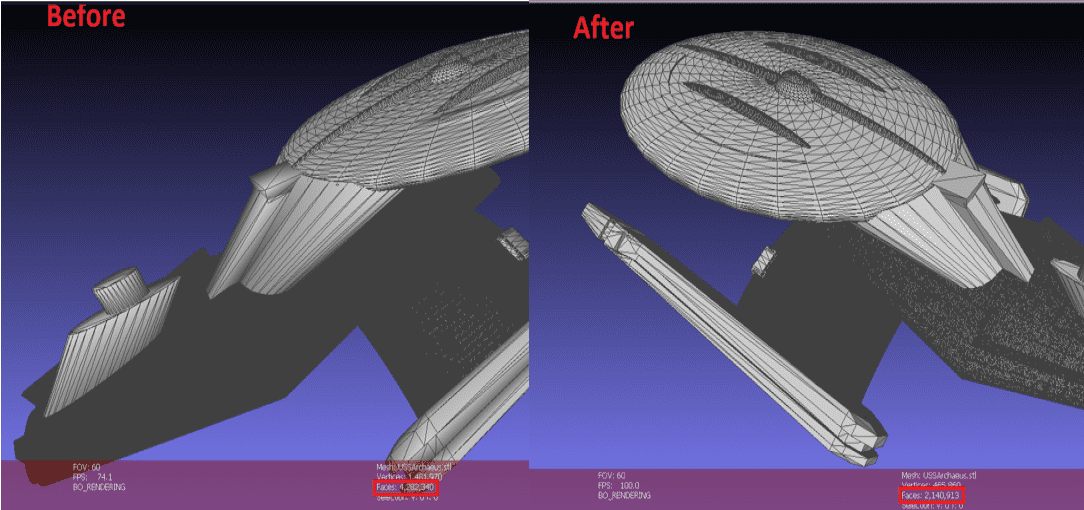
MeshLab loaded the large STL and performed the simplification operation quite quickly, but it resulted in broken triangles when small proportions were chosen. In the following picture, the result of using a 0.5 percentage reduction is shown. The number of triangles went from 4,282,340 to 2,140,913 and the STL model size went from 218MB to 104MB.
3DLess.com
This free online tool allows you to select your file in your browser and simplify it without installing anything. You can specify the number of vertices you want to keep from the original mesh. After running for a while, the results will be ready for download. The number of triangles for our test model was reduced from 4,282,340 to 3,208,506 and the file size went from 218MB to 156MB.
Decrease STL File Size Techniques
To choose the best tool to decrease STL file size, we will try to explain some different techniques that are used.
- Decimation
This is the process of reducing the complexity of a model by decreasing the number of triangles. Think of it as merging smaller triangles into larger ones. The resulting model will have a smooth appearance with less data and in turn a smaller 3D model file size.Pros: Easy to use alone, significant size reduction.Cons: Overusing can lead to loss of detail.
- Mesh Simplification
This technique is similar to decimation but focuses on optimizing the mesh structure while preserving detail. Imagine rearranging triangles instead of merging them, making the overall mesh more efficient to decrease STL file size
Pros: Less detail is lost in comparison to decimation.
Cons: Results may vary depending on mesh complexity and are not always viable.
Remember:
- Always keep a copy of your original STL before modifying it.
- Start with a small reduction value and gradually increase it, check the details at every step.
- Experiment with different techniques and software to find the best solution for your 3D model file size.
Make STL File Smaller Online; The Easiest Way
Nano3DTech offers a simple, fast, and free online tool to make STL files smaller online. Visit this link and simply upload your STL file. You can specify the smallest detail size to keep in millimeters and press “Simplify and Download”. This online tool runs in your browser, which means your STL files won’t be sent to any server. After processing your file for a while, it will give you the resulting file to download.
Latest Posts

Problems With STL Files: Check STL Files for 3D Printing
As a 3D printing enthusiast, I’ve encountered my fair share of problems with STL files. Often I worry whether an STL I downloaded online will even successfully print or not. These files sometimes come with issues that can derail the printing process even before it begins. It is important to understand and identify the errors […]

How to make stl file smaller: easiest way to decrease stl file size
Oversized STL files plague the internet and are a pain to work with for 3D printing. If you’ve downloaded or bought a precious high-resolution model that is oversized, chances are you will have difficulty printing it. This is why we should learn how to make STL files smaller without losing printing detail. In this guide […]
NanoDLP Software for SLS 3D Printers
One of the less known aspect of the NanoDLP is the ability to control both SLS and Laser SLA 3d printers. SLS is type of 3D printers create shapes by using laser to heat powders. Compare to SLA (Resin) printers quality is lower but additional support structure is not needed and high-end SLS machines use […]

