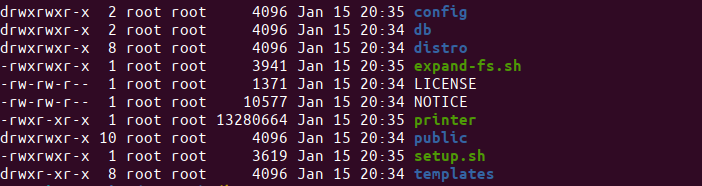Knowing NanoDLP folder structure could be useful for many cases as listed below, consider using information on this post require basic level of Linux OS knowledge.
- Migrating your installation to new SD card.
- Recover corrupted SD card.
- Modify configuration manually.

Below you can find the basic NanoDLP folder structure after installation on Raspberry Pi and brief description of the each one.
├── config
│ ├── nanodlp.service
│ ├── nanodlp-wifi.txt
│ ├── printer.rotate
│ └── run.sh
├── db
├── distro
├── build
├── expand-fs.sh
├── LICENSE
├── NOTICE
├── printer / nanodlp
├── public
│ ├── alert.ogg
│ ├── css
│ │ ├── main.css
│ │ └── support.css
│ ├── favicon.ico
├── setup.sh
└── templates
File: printer / nanodlp
This the main NanoDLP executable to run it on linux desktop you may have file called run.sh that is easier to run NanoDLP.
One of the way that you can check if the nanodlp installed correctly or not (on Pi) is to run command below. It should see NanoDLP log indicating that the program runs correctly.
sudo ./printer
Folder: db/
This is the most important folder as it contains many json files which keep all of your NanoDLP configurations.
Folder: public/
The static files that being served for users including theme files being served from this folder, you can modify files on this folder to control look and functionality of the NanoDLP interface.
Folder: public/plates/
This folder includes plates (Jobs) that added to NanoDLP, so you can find source and sliced job files.
Folder: templates/
Include both theme HTML files and HELP files.
File: setup.sh
It is script that install NanoDLP on Raspberry Pi.
Folder: distro/
Default files for each distribution including manufacturer specific config and theme files.
File: build
File that indicate current installation manufacturer or customization name.
Folder: config/
The most of files included in this folder are configurations that related to Raspberry Pi, they are used by setup.sh.
File: expand-fs.sh
Script to expand file system on SD card. This script only useful for SBC running Linux on SD card.
For more information on NanoDLP folder structure check folder structure documentation.
Latest Posts

Problems With STL Files: Check STL Files for 3D Printing
As a 3D printing enthusiast, I’ve encountered my fair share of problems with STL files. Often I worry whether an STL I downloaded online will even successfully print or not. These files sometimes come with issues that can derail the printing process even before it begins. It is important to understand and identify the errors […]

How to make stl file smaller: easiest way to decrease stl file size
Oversized STL files plague the internet and are a pain to work with for 3D printing. If you’ve downloaded or bought a precious high-resolution model that is oversized, chances are you will have difficulty printing it. This is why we should learn how to make STL files smaller without losing printing detail. In this guide […]
NanoDLP Software for SLS 3D Printers
One of the less known aspect of the NanoDLP is the ability to control both SLS and Laser SLA 3d printers. SLS is type of 3D printers create shapes by using laser to heat powders. Compare to SLA (Resin) printers quality is lower but additional support structure is not needed and high-end SLS machines use […]